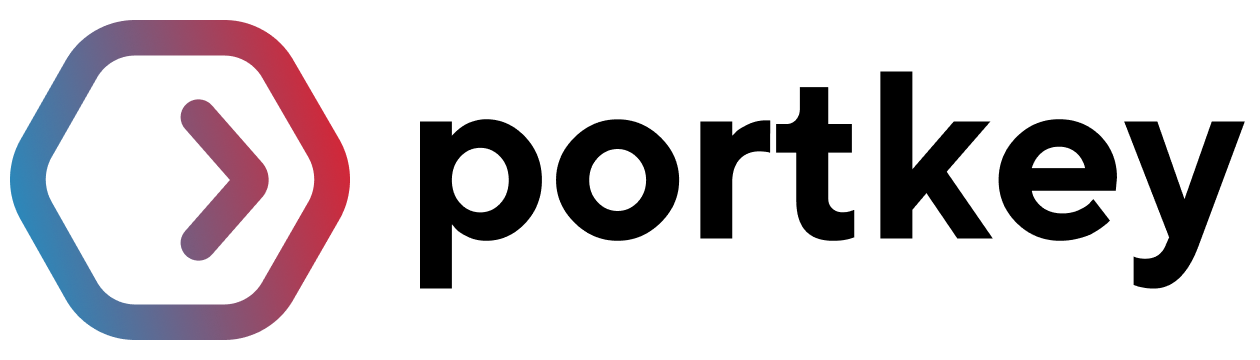Understanding the Integration Paths
When implementing Portkey with Open WebUI you can choose between two complementary approaches:- Direct OpenAI-compatible connection – ideal if you already rely on Portkey’s Model Catalog and simply need to expose those models inside Open WebUI.
- Portkey Manifold Pipe – our official pipe unlocks richer governance, metadata, and resilience features directly within Open WebUI.
1. Prepare Your Portkey Workspace
Create Portkey API Key
- Go to the API Keys section in the Portkey sidebar.
- Click Create New API Key with the permissions you plan to expose.
- Save and copy the key — you’ll paste it into Open WebUI.
Add Your Provider
- Navigate to Model Catalog → AI Providers.

- Click Create Provider (if this is your first time using Portkey).
- Select Create New Integration → choose your AI service (OpenAI, Anthropic, etc.).
- Enter your provider’s API key and required details.
- (Optional) Configure workspace and model provisioning.
- Click Create Integration.
Get Your Model Slugs
- Go to Model Catalog → Models.
- Copy the slug for each model you want to use (
@provider-slug/model-name).
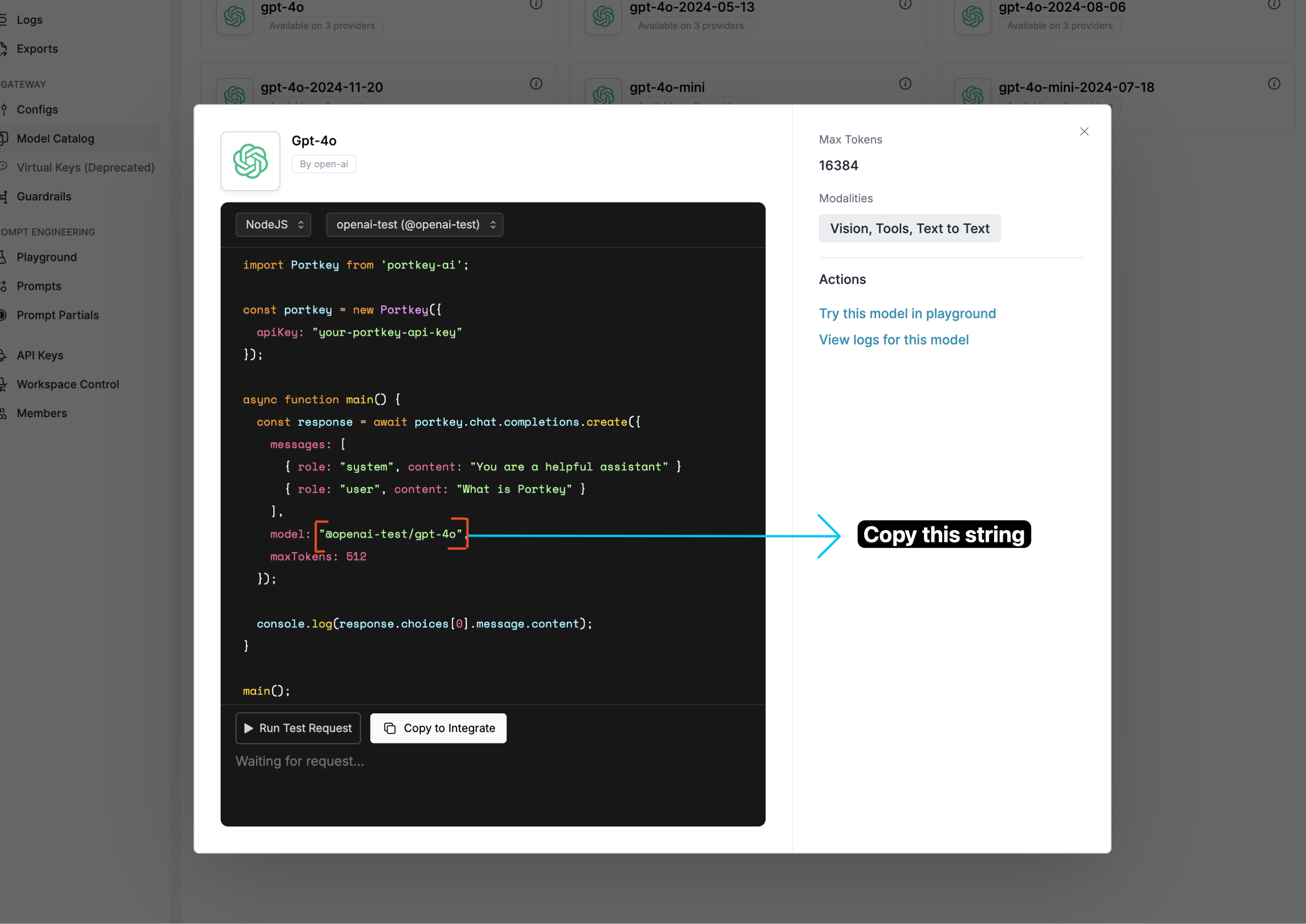
@openai-test/gpt-4o — use this in the model field of API requests.2. Connect Open WebUI to Portkey
Choose the option that best fits your needs.Option A: Direct OpenAI-Compatible Connection
This route keeps your setup lightweight by pointing Open WebUI at Portkey’s OpenAI-compatible endpoint.Access Admin Panel
- Start your Open WebUI server.
- Click your username at the bottom left.
- Open the Admin Panel → Settings tab → select Connections from the sidebar.
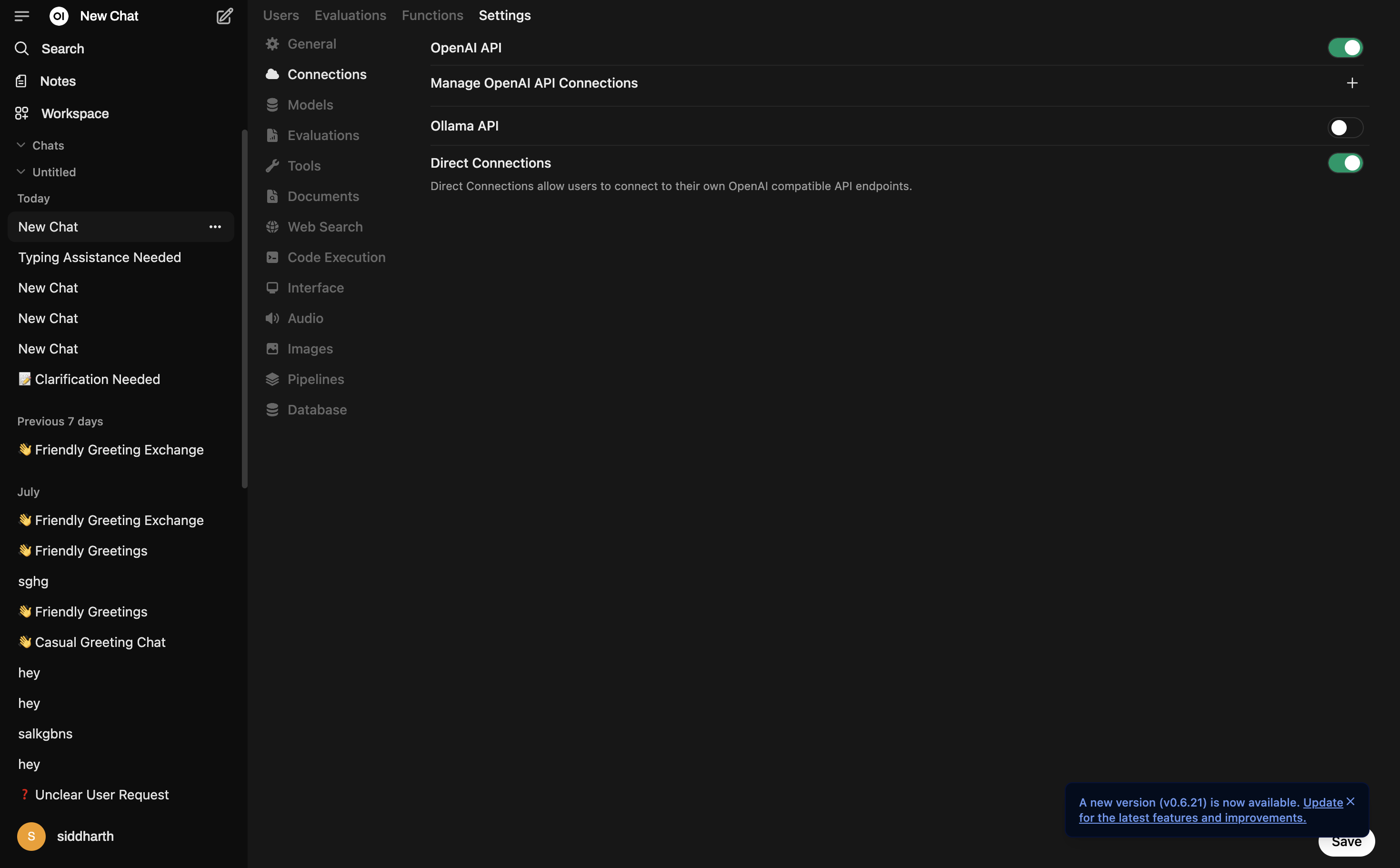
Enable Direct Connections
- Turn on Direct Connections and the OpenAI API toggle.
- Click the + icon next to Manage OpenAI API Connections.
Configure Portkey Connection
- URL:
https://api.portkey.ai/v1 - Key: Your Portkey API key (with a default config attached, if needed)
- Prefix ID:
portkey(or a label you prefer) - Model IDs: Slugs such as
@openai/gpt-4oor@anthropic/claude-3-sonnet
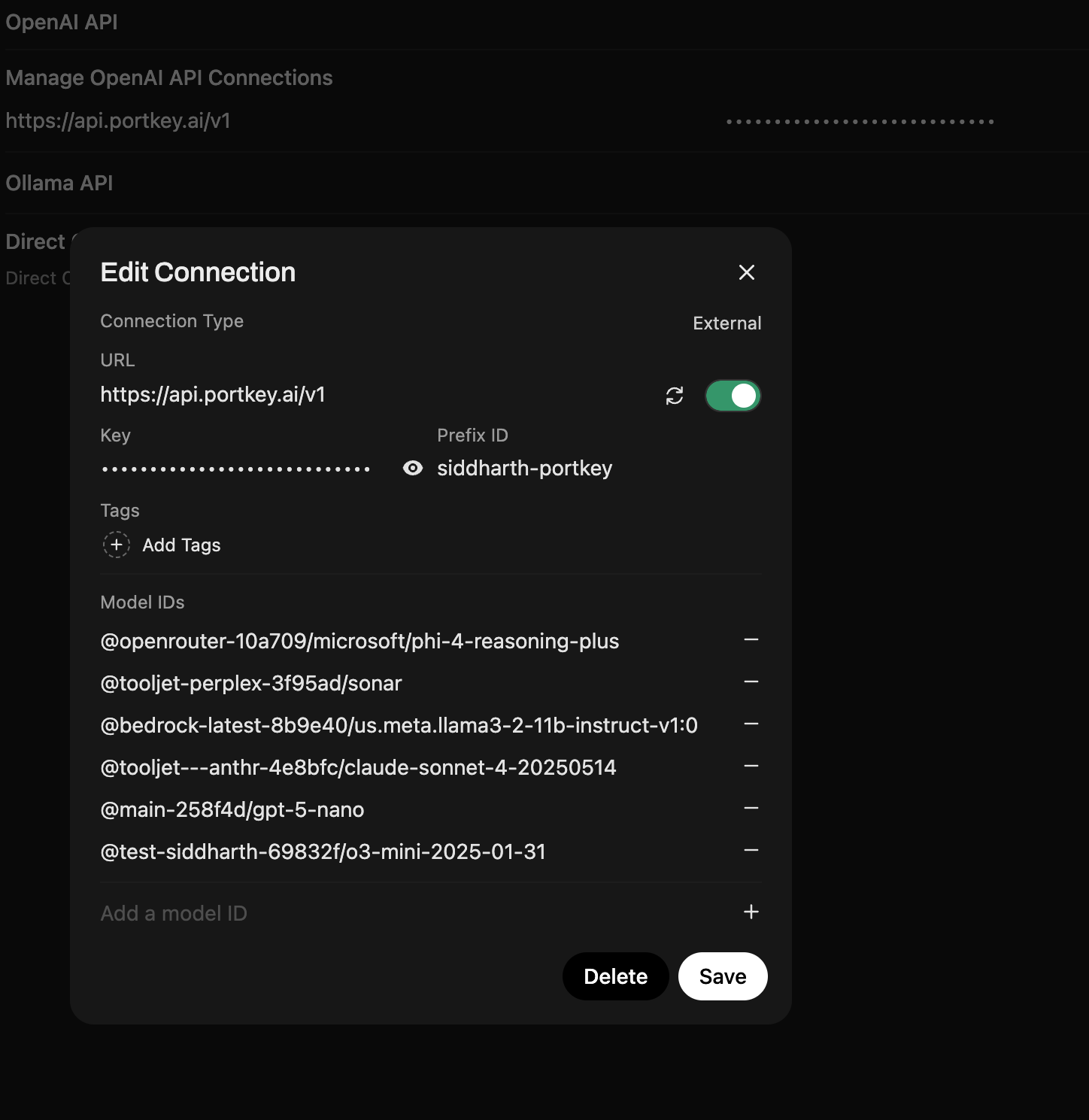
Select and Use Your Model
- Return to the main chat interface and pick your Portkey-backed model (format:
@provider/model). - Start chatting.
Option B: Portkey Manifold Pipe (Recommended for Enterprise)
The official Portkey Manifold Pipe unlocks enterprise-grade observability and governance features that aren’t available through the basic OpenAI-compatible connection:Why Use the Manifold Pipe?
Per-User Attribution
Structured Metadata
Auto Model Discovery
Enhanced Resilience
- Download: portkey_manifold_pipe.py
- Best for: Enterprise deployments with shared infrastructure where user-level tracking, governance, and automated model management are critical.
portkey_manifold_pipe.py
portkey_manifold_pipe.py
Install the Pipe
- Open your Open WebUI Workspace.
- Click the user icon in the bottom-left corner.
- Select Admin Panel.
- In the Admin Panel, go to the Functions tab.
- Click the + button to create a new function.
- Copy the function code provided in the accordion above and paste it into the editor.
- Set the function name to Portkey Function and add a description.
- Click Save to finish.
Configure Valves
- In Open WebUI, choose the
PORTKEYpipe from the dropdown. - Open the Valves panel and configure:
- PORTKEY_API_KEY: Your Portkey API key (required)
- PORTKEY_API_BASE_URL: Default
https://api.portkey.ai/v1(change only for self-hosted)
- AUTO_DISCOVER_MODELS: Enable to automatically fetch available models from Portkey’s catalog (recommended)
- PORTKEY_MODELS: Comma-separated model slugs for manual curation. Example:
@openai-provider/gpt-4o, @anthropic-provider-slug/claude-sonnet-latest
x-portkey-metadata header. This solves the shared API key attribution problem—you’ll see per-user details in Portkey logs even when all users share the same API key.Verify User Attribution
- Start chatting in Open WebUI with the PORTKEY pipe selected.
- Open the Portkey Logs dashboard.
- You should now see detailed user attribution in your logs:
- User email, name, and role visible in request metadata
- Filter logs by specific users or teams
- Track costs and usage per team member
Apply Additional Governance (Optional)
- Reference Configs at the API key level to enable routing, fallbacks, caching, or segmentation. Note: Since Open WebUI doesn’t support custom headers, you must use default configs attached to your API key.
- Set up budget limits and rate controls through Portkey’s Model Catalog.
- All governance policies automatically apply across Open WebUI users via the shared setup.
What You’ll See in Portkey
Once configured, the manifold pipe automatically captures and displays Open WebUI user context in every request. User emails appear directly in the User column of your logs list view—no need to click into individual entries.
- User email – Appears in the User column and metadata (via the special
_userfield) - User name – Full name from Open WebUI user profile
- User role – Admin, user, or custom roles for access control
- Chat ID – Track conversations and session context
- User ID – Unique identifier for programmatic filtering
How the Manifold Pipe Solves Enterprise Attribution
The manifold pipe bridges Open WebUI’s user context with Portkey’s observability, solving a critical enterprise pain point:- Without Manifold Pipe
- With Manifold Pipe
- Cost attribution per user or department
- Usage analytics segmented by team member
- Compliance & audit trails showing who accessed sensitive models
- Governance policies based on user roles and permissions
__user__ context object, which contains user details passed from the frontend. This data is automatically formatted as Portkey metadata and attached to every request.3. Set Up Enterprise Governance for Open WebUI
Why Enterprise Governance? If you are using Open WebUI inside your organization, consider the following governance pillars:- Cost Management: Controlling and tracking AI spending across teams
- Access Control: Managing which teams can access specific models
- Usage Analytics: Understanding how AI is being used across the organization
- Security & Compliance: Maintaining enterprise security standards
- Reliability: Ensuring consistent service across all users
- Model Management: Governing how models are provisioned and updated
Step 1: Implement Budget Controls & Rate Limits
Step 1: Implement Budget Controls & Rate Limits
Step 1: Implement Budget Controls & Rate Limits
Model Catalog enables you to have granular control over LLM access at the team/department level. This helps you:- Set up budget & rate limits
- Prevent unexpected usage spikes using Rate limits
- Track departmental spending
Setting Up Department-Specific Controls:
- Navigate to Model Catalog in Portkey dashboard
- Create new Provider for each engineering team with budget limits and rate limits
- Configure department-specific limits
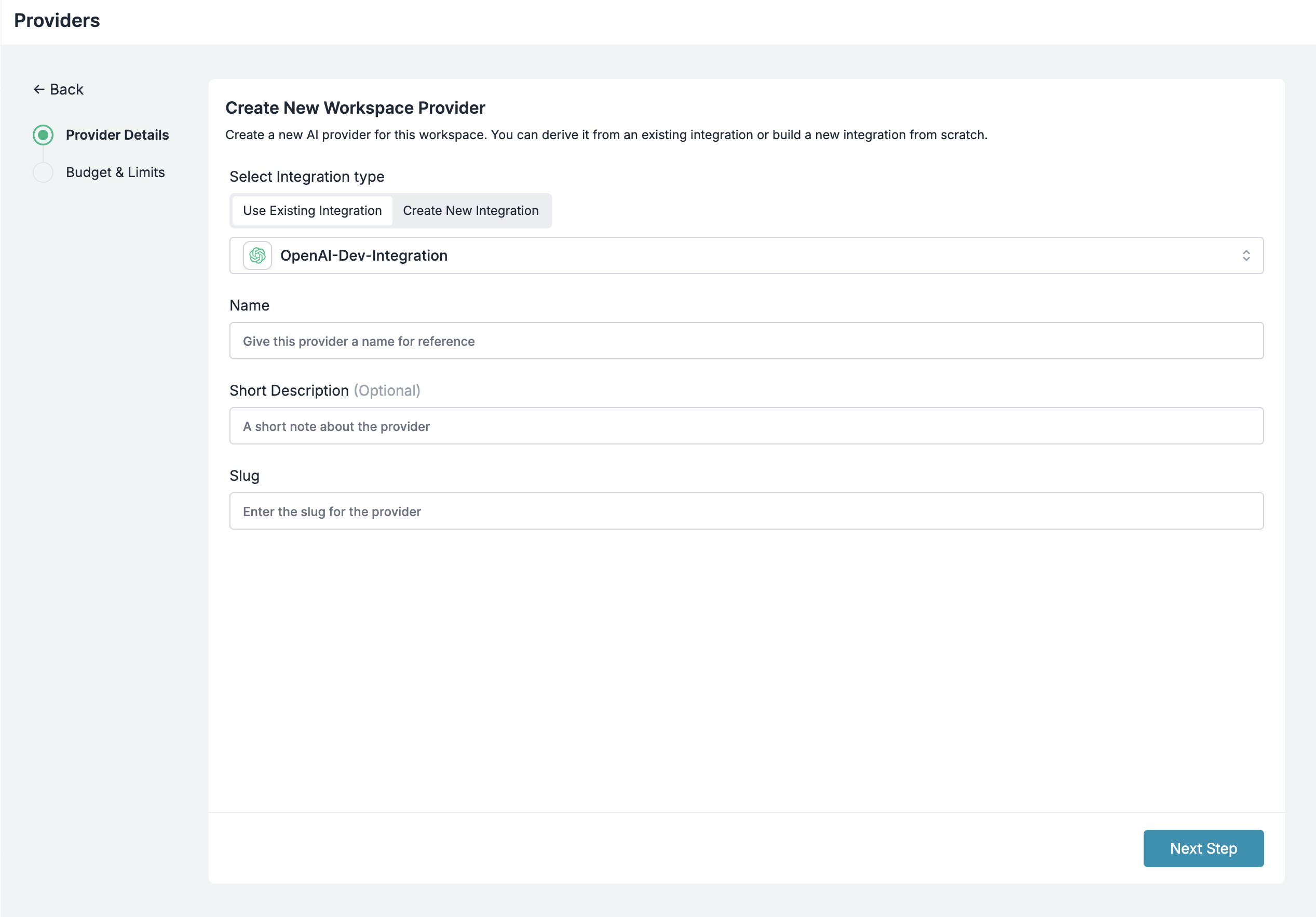
Step 2: Define Model Access Rules
Step 2: Define Model Access Rules
Step 2: Define Model Access Rules
Use the Model Catalog to provision which models are exposed to each integration or workspace.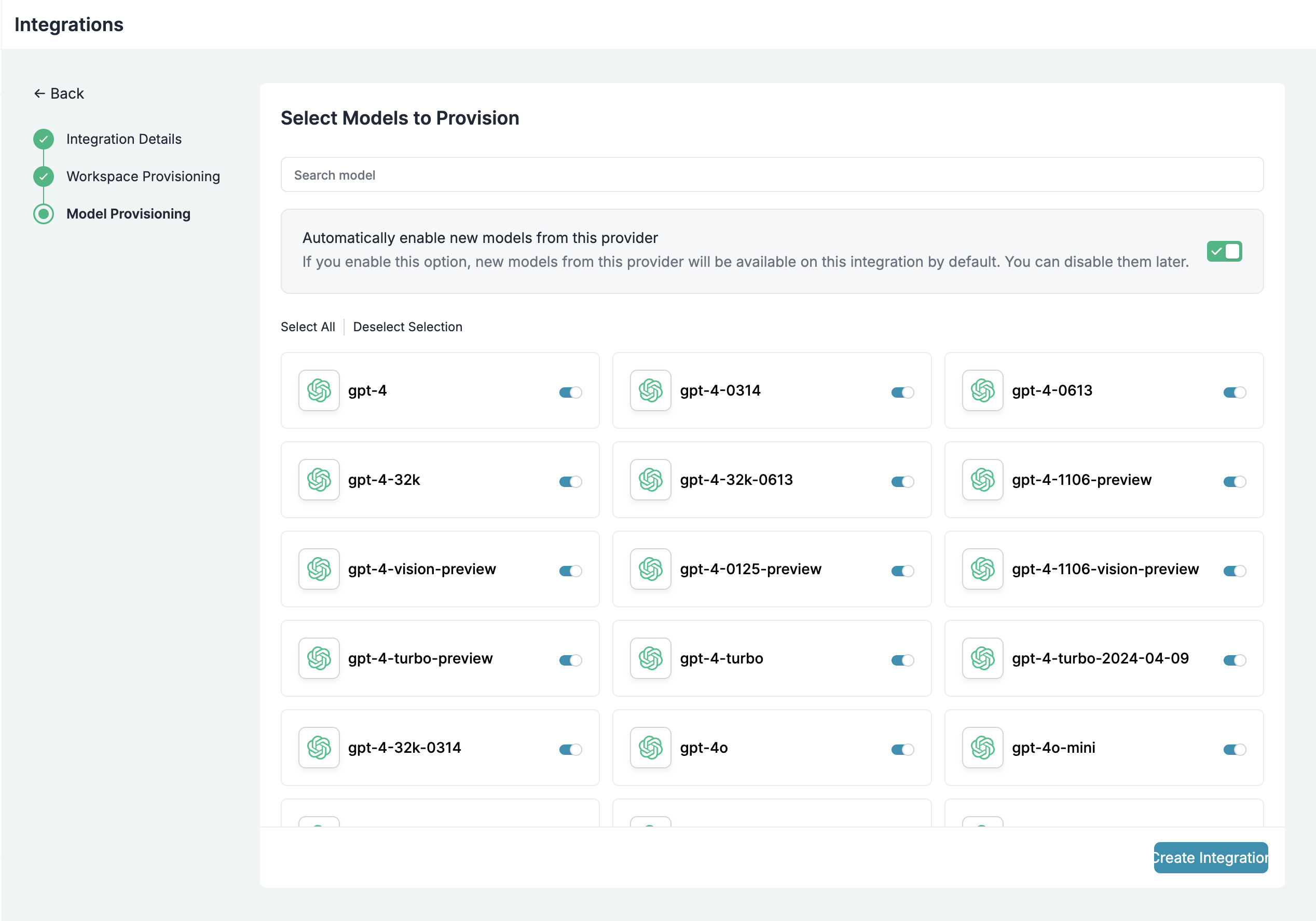
Step 3: Set Routing Configuration
Step 3: Set Routing Configuration
Step 4: Implement Access Controls
Step 4: Implement Access Controls
- Track usage with metadata
- Apply the right configs and access policies
- Enforce scoped permissions
Step 5: Deploy & Monitor
Step 5: Deploy & Monitor
- Cost tracking by department
- Model usage patterns
- Request volumes and error rates
- Audit-ready metadata
Enterprise Features Now Available
Open WebUI now has:- Per-developer budget controls
- Model access governance
- Usage tracking & attribution
- Code security guardrails
- Reliability features for development workflows
4. Image Generation with Portkey
Portkey enables seamless image generation through Open WebUI by providing a unified interface for various image generation models like DALL-E 2, DALL-E 3, and other compatible models. This integration allows you to leverage Portkey’s enterprise features including cost tracking, access controls, and observability for all your image generation needs.Setting Up Image Generation
Access Image Settings
- Navigate to your Open WebUI Admin Panel
- Go to Settings → Images from the sidebar
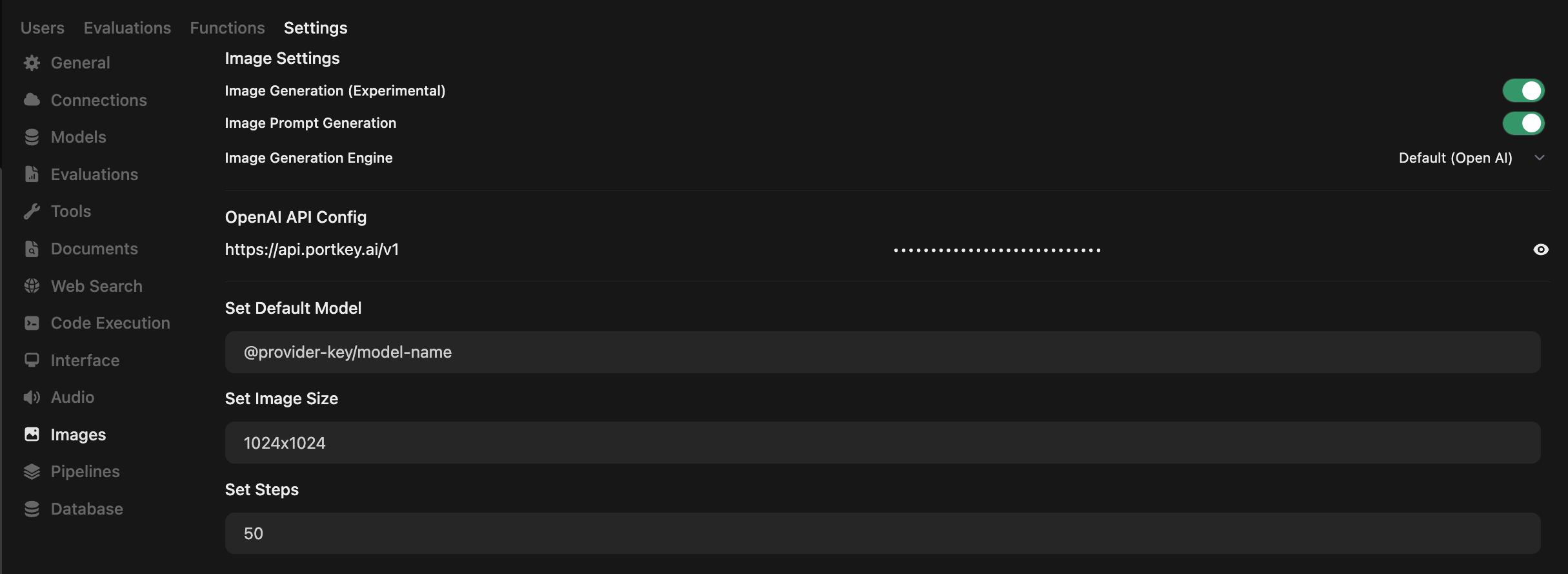
Configure Image Generation Engine
- Enable Image Generation: Toggle ON the Image Generation (Experimental) option
- Image Generation Engine: Select Default (Open AI) from the dropdown
- OpenAI API Config: Enter Portkey’s base URL:
- API Key: Enter your Portkey API key (from Step 1)
- Set Default Model: Enter your model slug in the format:
For example:
@openai-test/dall-e-3
Configure Model-Specific Settings
- DALL·E 2: Supports 256x256, 512x512, or 1024x1024 images.
- DALL·E 3: Supports 1024x1024, 1792x1024, or 1024x1792 images.
- GPT-Image-1: Supports auto, 1024x1024, 1536x1024, or 1024x1536 images.
- Other Models: Check your provider’s documentation (Gemini, Vertex, and others) for supported sizes.
Test Your Configuration
- Return to the main chat interface
- Type a prompt and click the image generation icon
- Your image will be generated using Portkey’s infrastructure
- Track usage and costs in the Portkey Dashboard
Monitoring Image Generation
All image generation requests through Portkey are automatically tracked with:- Cost Attribution: See exact costs per image generation
- Request Logs: Full prompt and response tracking
- Performance Metrics: Generation time and success rates
- Metadata Tags: Track image generation by team/department
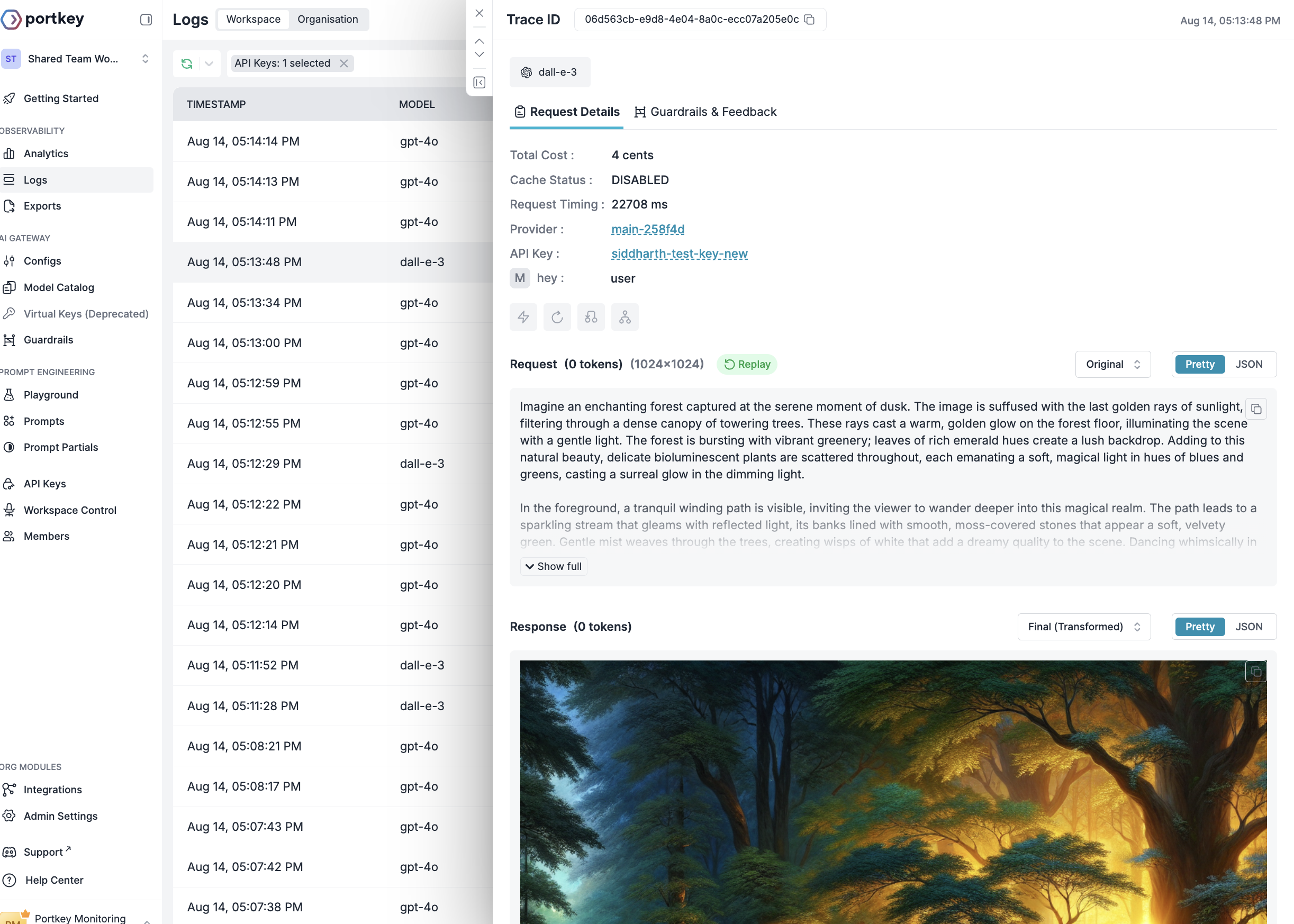
override_params and attach it to your API key. Here’s a guide.Portkey Features
Now that you have an enterprise-grade Open WebUI setup, explore the comprehensive features Portkey provides to ensure secure, efficient, and cost-effective AI operations.1. Comprehensive Metrics
Using Portkey you can track 40+ key metrics including cost, token usage, response time, and performance across all your LLM providers in real time. You can also filter these metrics based on custom metadata that you can set in your configs. Learn more about metadata here.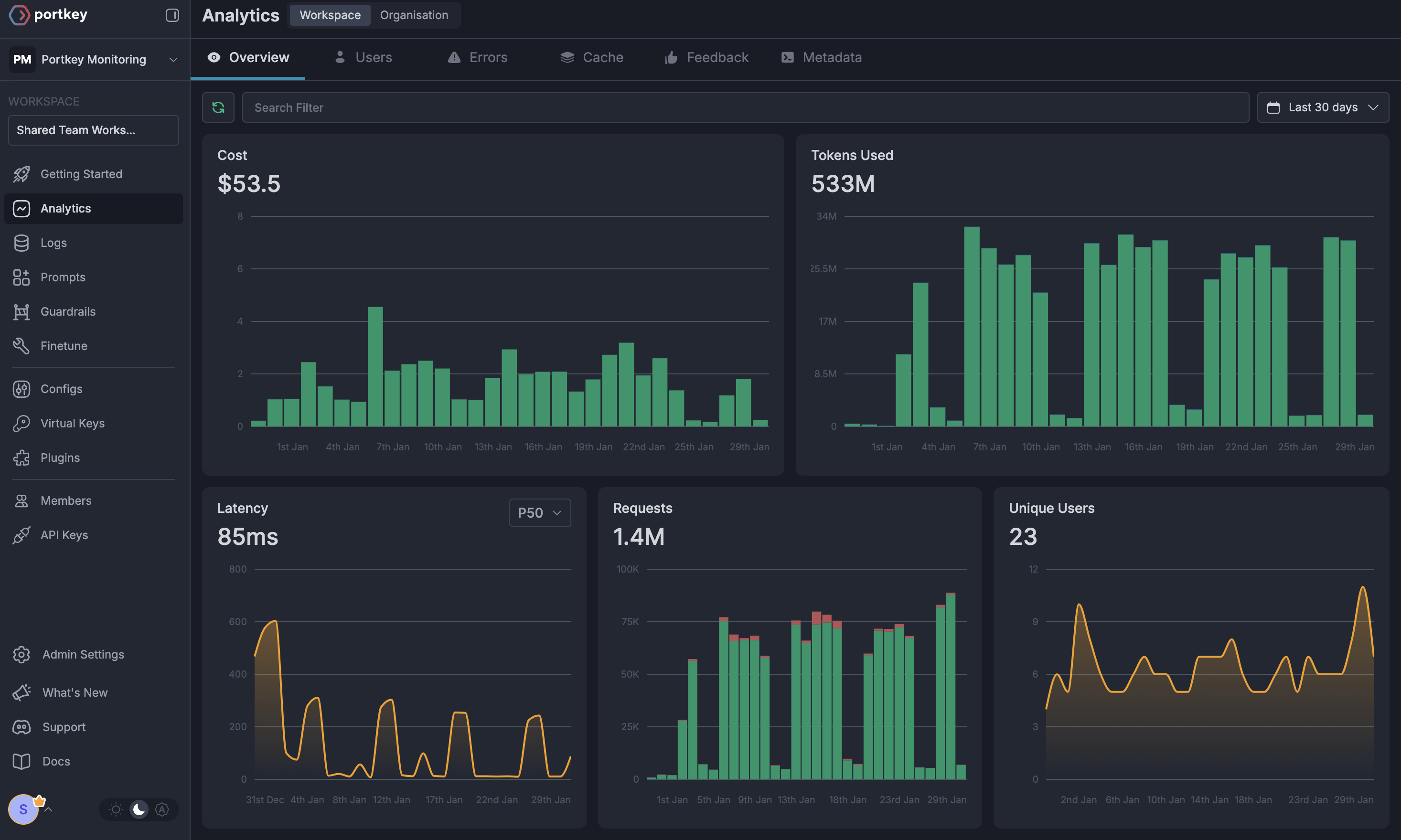
2. Advanced Logs
Portkey’s logging dashboard provides detailed logs for every request made to your LLMs. These logs include:- Complete request and response tracking
- Metadata tags for filtering
- Cost attribution and much more…
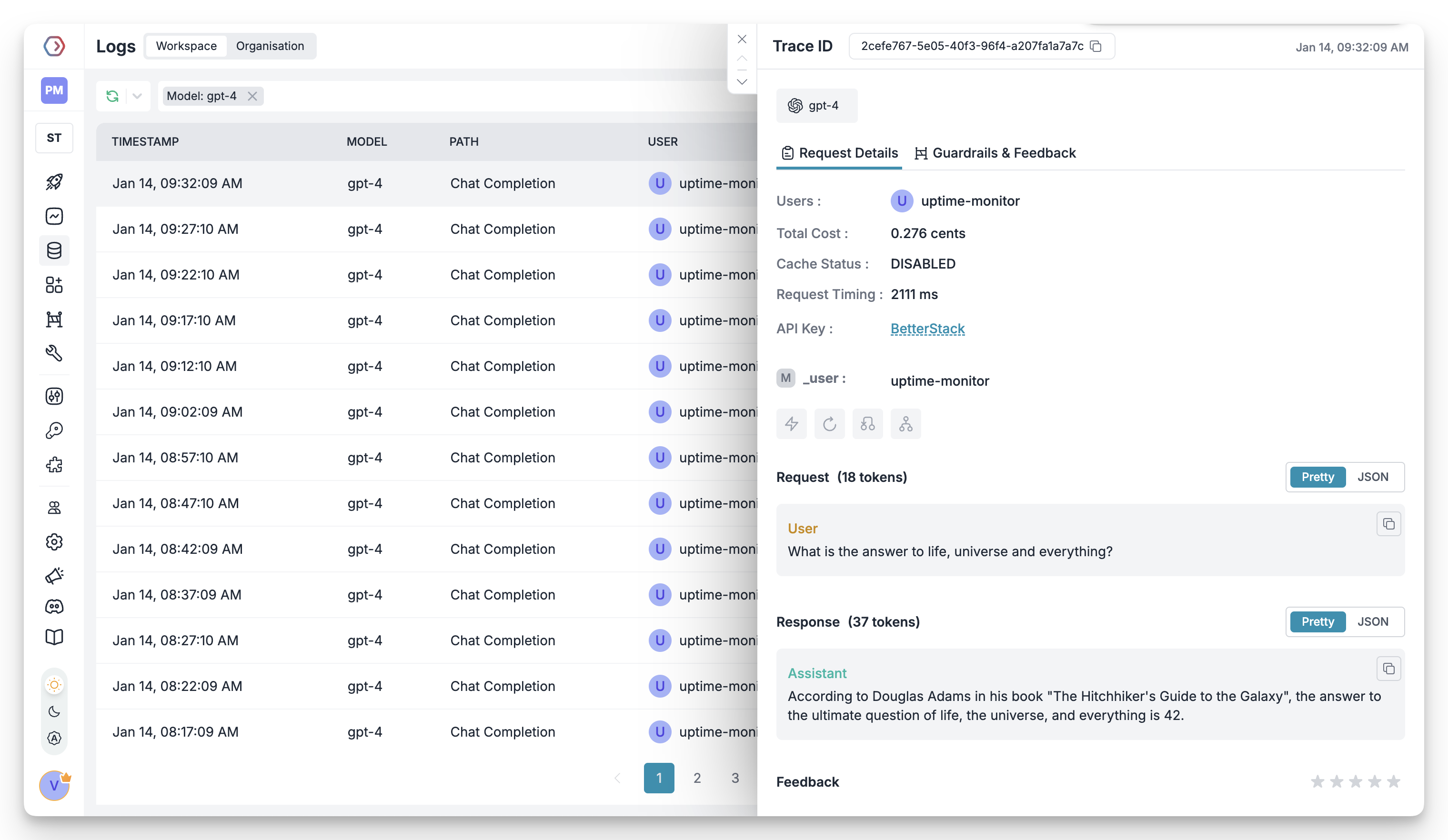
3. Unified Access to 1600+ LLMs
You can easily switch between 1600+ LLMs. Call various LLMs such as Anthropic, Gemini, Mistral, Azure OpenAI, Google Vertex AI, AWS Bedrock, and many more by simply changing themodel slug in your default config object.
4. Advanced Metadata Tracking
Using Portkey, you can add custom metadata to your LLM requests for detailed tracking and analytics. Use metadata tags to filter logs, track usage, and attribute costs across departments and teams.Custom Metadata
5. Enterprise Access Management
Budget Controls
Single Sign-On (SSO)
Organization Management
Access Rules & Audit Logs
6. Reliability Features
Fallbacks
Conditional Routing
Load Balancing
Caching
Smart Retries
Budget Limits
7. Advanced Guardrails
Protect your Project’s data and enhance reliability with real-time checks on LLM inputs and outputs. Leverage guardrails to:- Prevent sensitive data leaks
- Enforce compliance with organizational policies
- PII detection and masking
- Content filtering
- Custom security rules
- Data compliance checks
Guardrails
FAQs
Can I use multiple LLM providers with the same API key?
Can I use multiple LLM providers with the same API key?
How do I track costs for different teams?
How do I track costs for different teams?
What happens if a team exceeds their budget limit?
What happens if a team exceeds their budget limit?